Photos
Overview
The Photos page in Site Specs provides a centralized location for managing all project-related photos. This feature allows project teams to upload, organize, search, and review photographic documentation throughout the project lifecycle.
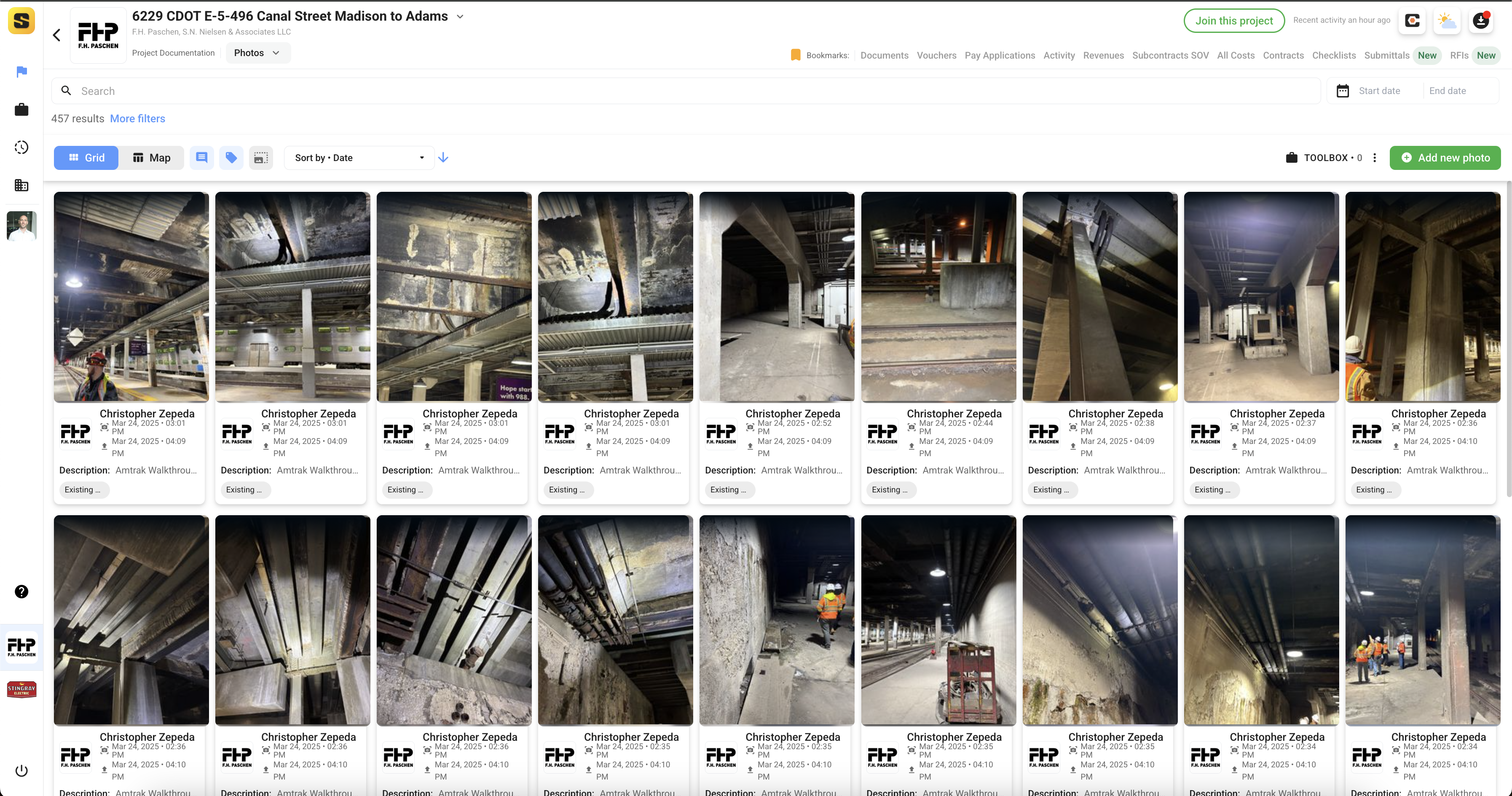
Key Features
- Grid and Map Views: Easily switch between a grid of photo thumbnails and a map view (if geotagged) to visualize where photos were taken.
- Search and Filters: Use the search bar and advanced filters to quickly find specific photos by keyword, date, uploader, or other metadata.
- Sort Options: Sort photos by date, uploader, or other criteria to streamline review.
- Photo Details: Each photo card displays the uploader, date/time, description, and any relevant tags or categories (e.g., "Existing").
- Bulk Actions: Select multiple photos for batch actions such as download, export, or sharing.
- Add New Photo: Upload new photos directly from your device, assign descriptions, and categorize them for easy retrieval.
- Toolbox: Access additional tools for managing and organizing your photo library.
How to Use
- Browse: Scroll through the grid to view all project photos. Use the map view for location-based browsing if available.
- Search & Filter: Enter keywords or apply filters to narrow down the results to specific dates, users, or categories.
- View Details: Click on any photo to see a larger version, metadata, and related project information.
- Upload: Click the "Add new photo" button to upload images, add descriptions, and assign them to relevant categories or tags.
- Export/Share: Use export or sharing options to distribute selected photos to team members or stakeholders.
Best Practices
- Regularly upload site photos to maintain a comprehensive project record.
- Use clear, descriptive titles and tags for easy searching.
- Leverage filters and sorting to quickly find relevant documentation for meetings, reports, or RFIs.
- Ensure all team members know how to upload and categorize photos for consistency.
Screenshots & Feature Highlights
Photo Details View
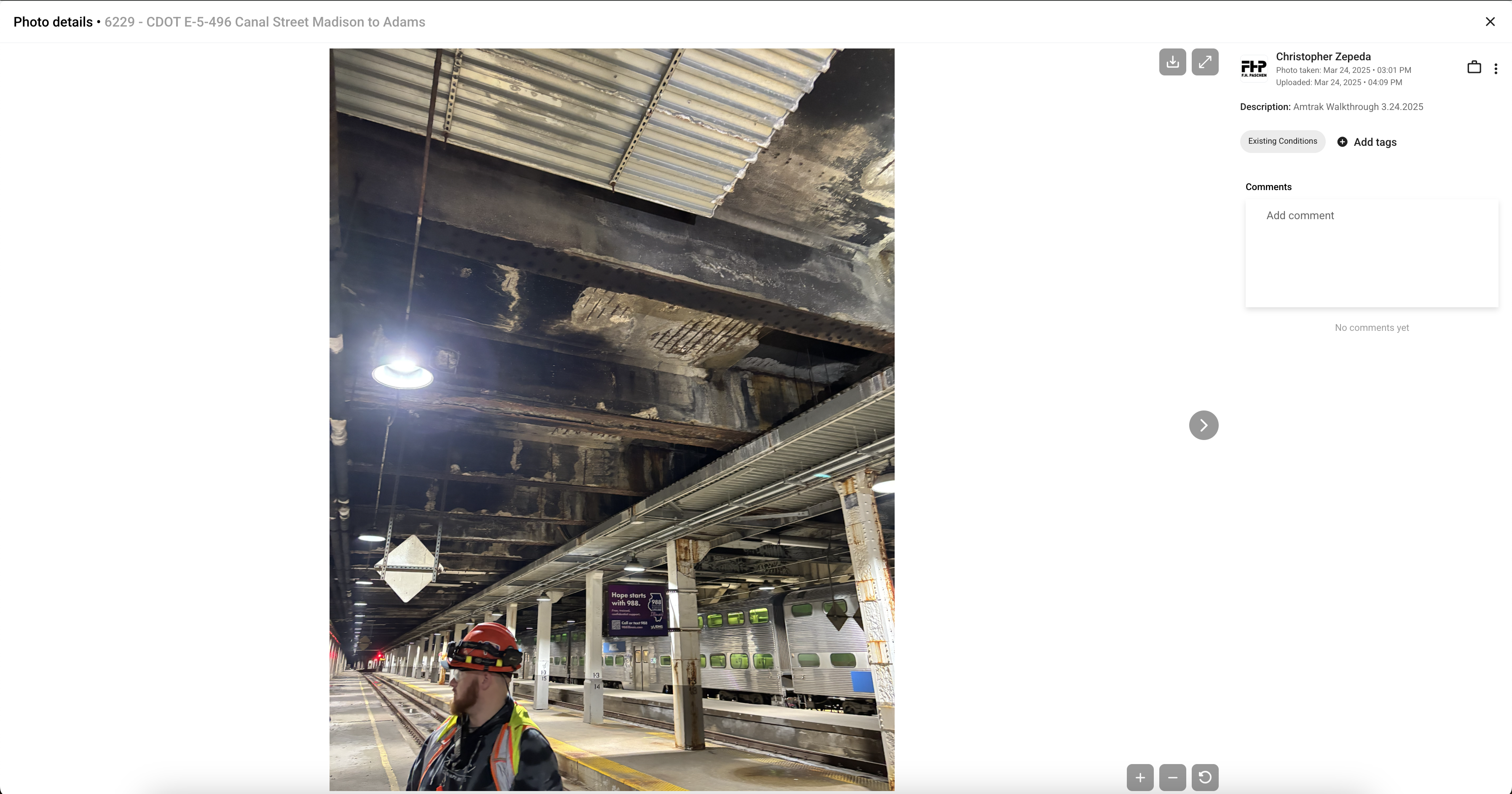
The Photo Details view provides an in-depth look at a single photo. Here, users can:
- See the project and location context at the top.
- View the full-size image for detailed inspection.
- Access metadata such as uploader, date/time taken, and description.
- See and add tags (e.g., "Existing Conditions") for better organization.
- Download or share the photo using the buttons at the top right.
- Add and view comments for collaboration and documentation.
This view is ideal for reviewing specific site conditions, collaborating on issues, or referencing photos in RFIs or reports.
Advanced Filters, Tags, and Checklist Templates
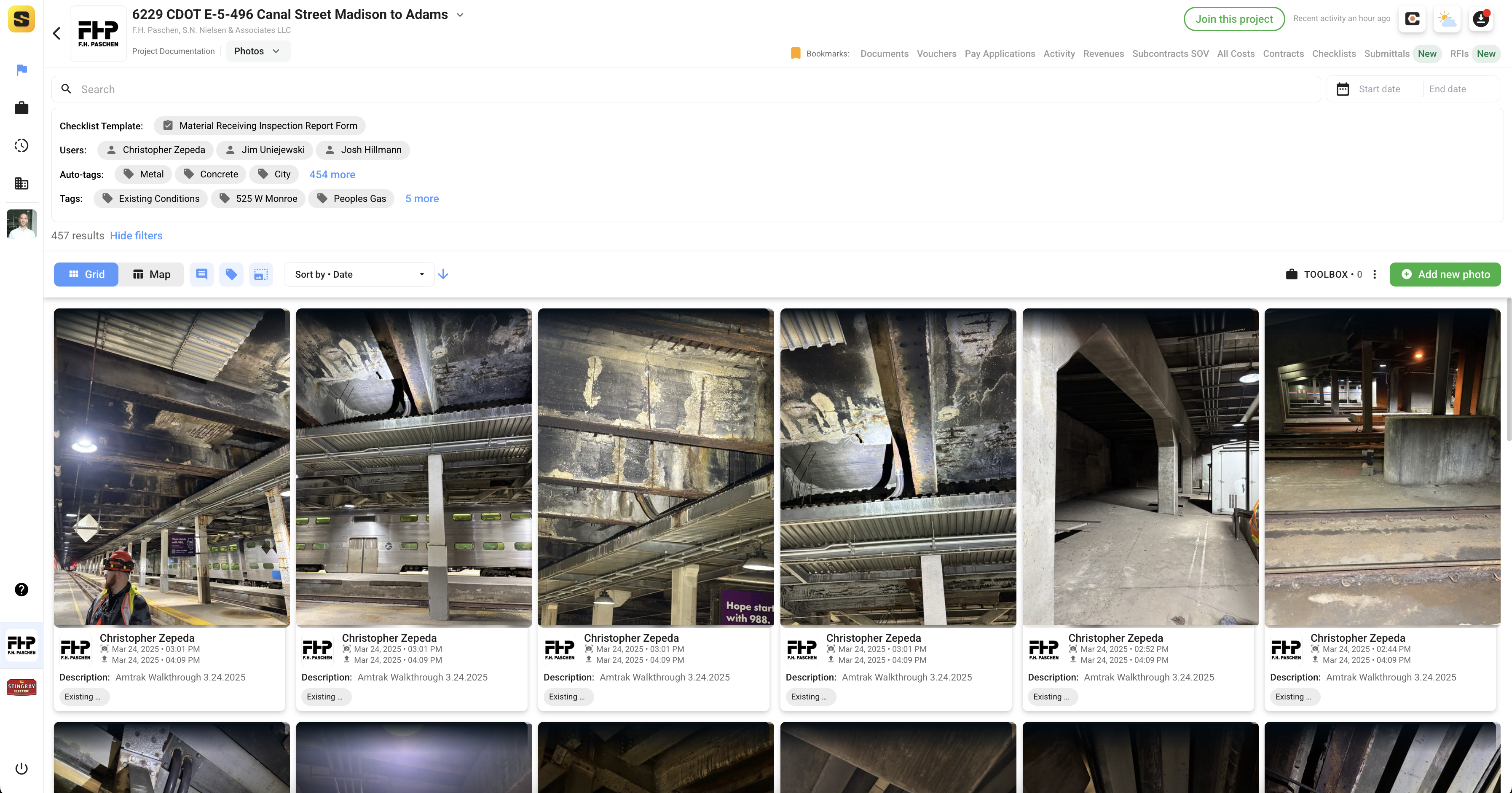
This screenshot demonstrates the advanced filtering and tagging capabilities:
- Filter photos by checklist template, users, auto-tags, and manual tags.
- See all users who have uploaded photos and quickly filter by their names.
- Use auto-tags and manual tags to organize and retrieve photos by material, location, or other criteria.
- The search and filter bar at the top makes it easy to find exactly what you need among hundreds of photos.
This feature is especially useful for large projects with extensive photo documentation.
Grid View with Image Size Options
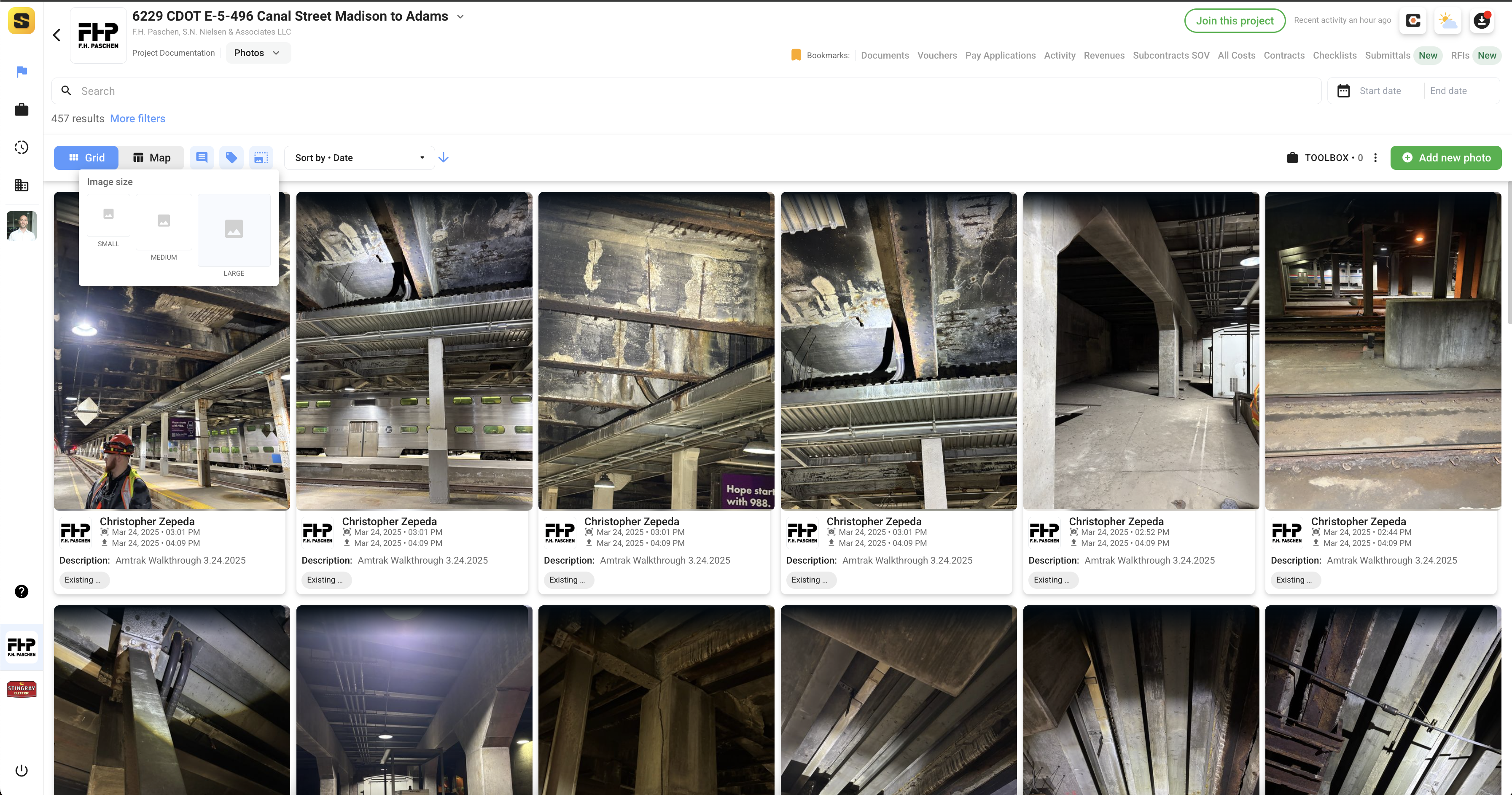
The grid view offers flexible display options:
- Switch between small, medium, and large image sizes for the photo thumbnails.
- Choose the view that best fits your workflow—see more photos at once or focus on larger previews.
- The grid layout makes it easy to scan through many photos quickly.
Standard Grid View
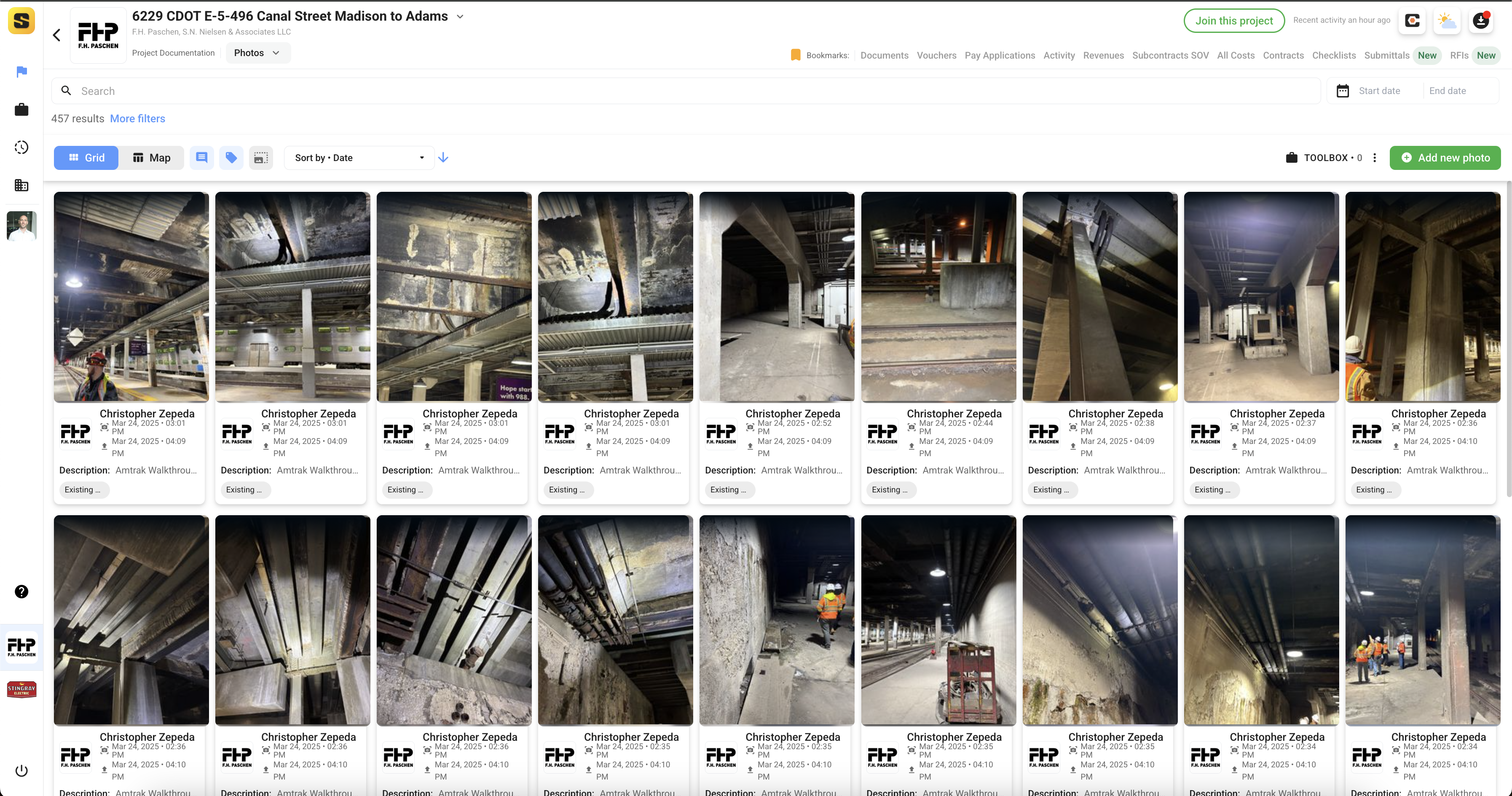
The default grid view provides a visual overview of all project photos:
- Each card displays the photo, uploader, date/time, and description.
- Tags and categories (like "Existing") are shown for each photo.
- Click any photo to open the detailed view.
- Use the "Add new photo" button to upload more images.
This layout is perfect for daily site documentation, progress tracking, and sharing visual updates with the team.
Uploading New Photos
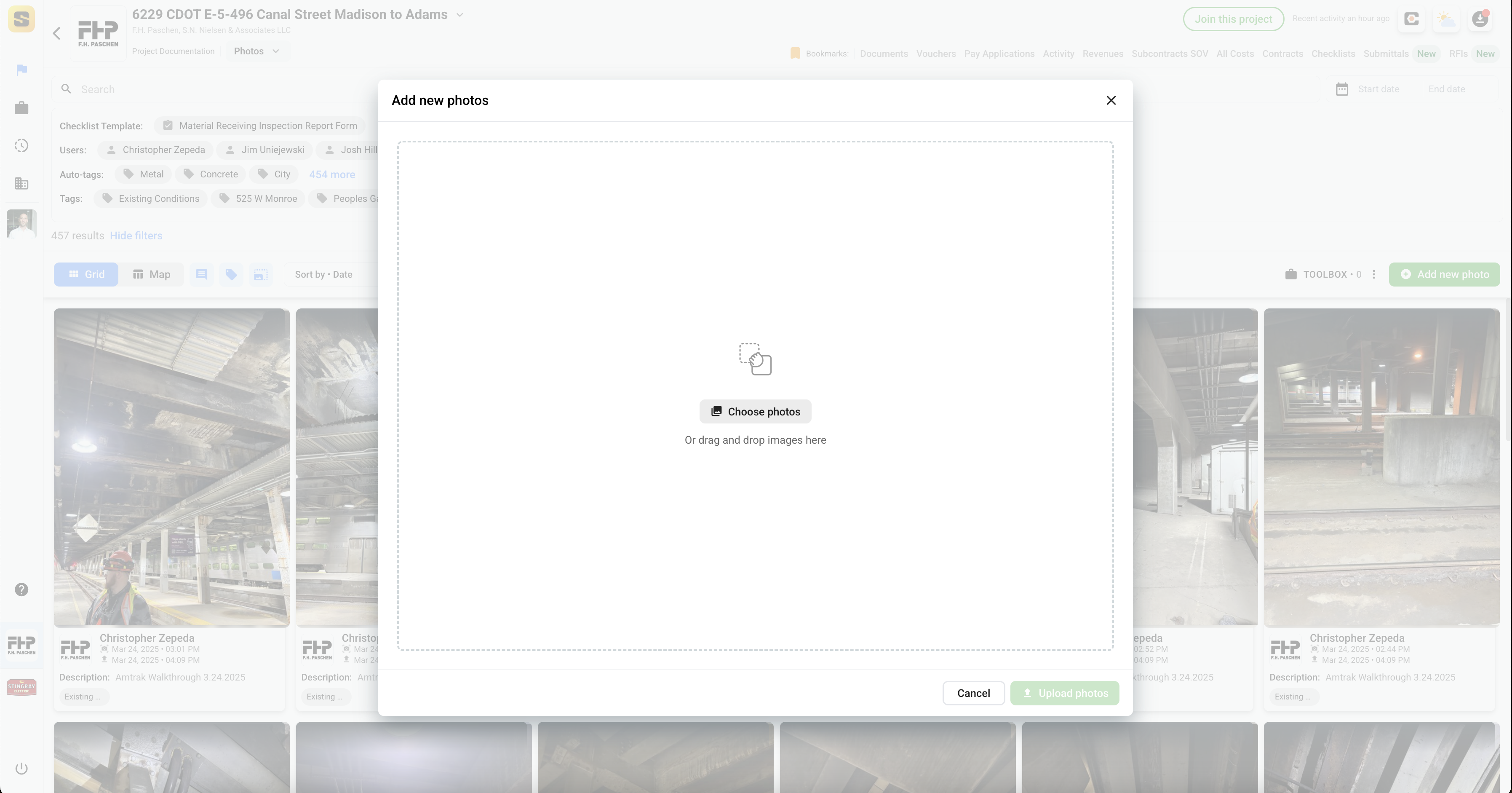
When you click the "Add new photo" button, a dialog appears allowing you to upload images. You can either drag and drop images into the upload area or click "Choose photos" to select files from your device. Once selected, you can add descriptions, assign tags, and categorize your photos before uploading them to the project. This streamlined process ensures all site documentation is quickly and accurately added to your project records.
AI-Powered Object and Text Recognition
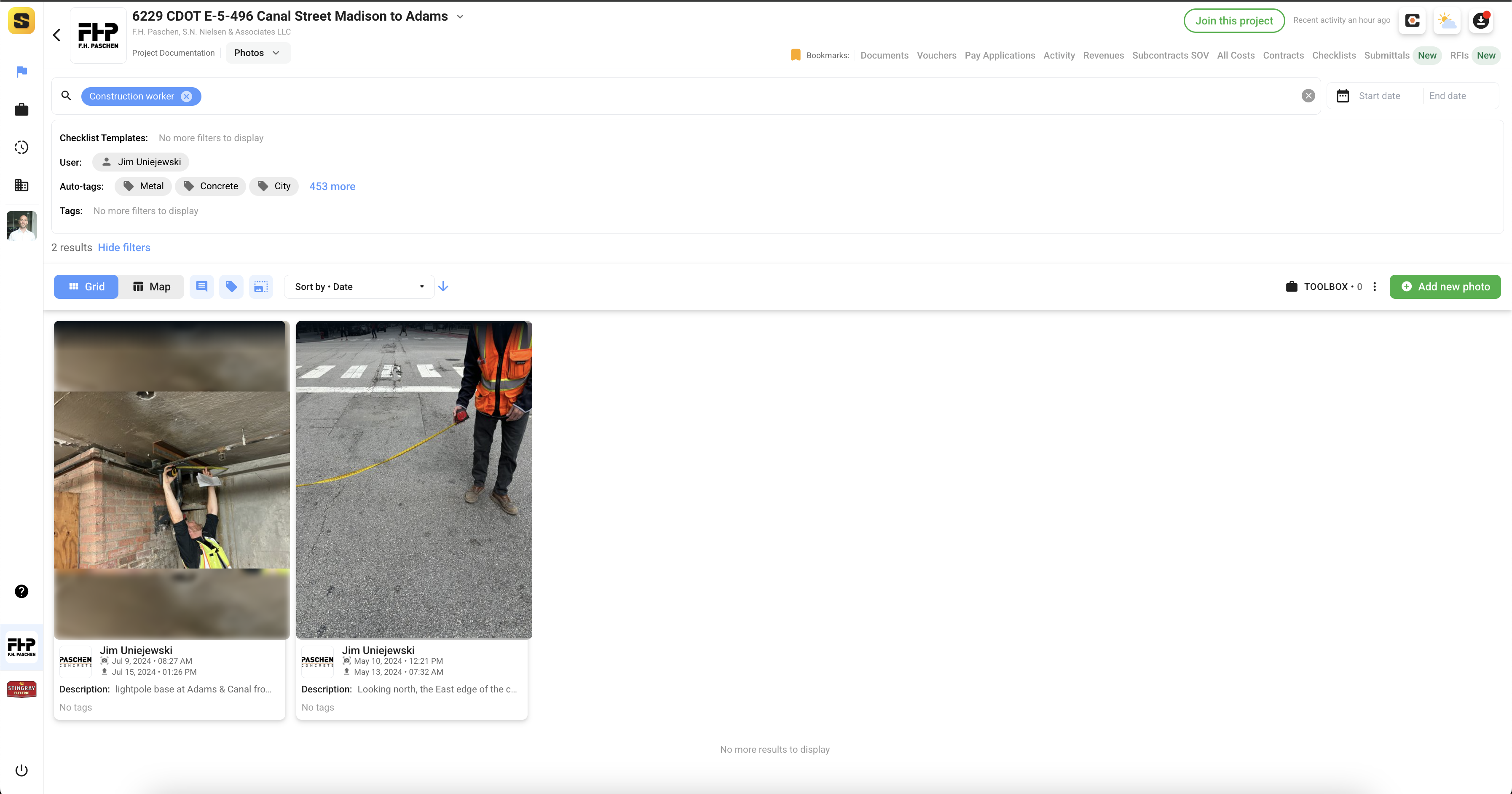
All photos uploaded to Site Specs are automatically processed using state-of-the-art object and text recognition algorithms (AI). This technology:
- Detects and tags objects found within each photo (e.g., construction equipment, safety gear, materials, etc.).
- Indexes any visible text in the images, making signage, labels, and written notes searchable.
- Automatically applies relevant tags and keywords, enhancing organization and retrieval.
With these AI-powered features, users can quickly search for specific items, text, or conditions across thousands of project photos, saving time and improving documentation accuracy.
Managing Photos on the Mobile App
Site Specs also offers robust photo management features on its mobile app, making it easy for field teams to document and organize project photos directly from their smartphones or tablets.
Key Mobile Features
- Instant Photo Capture & Upload: Take photos on-site and upload them instantly to the project, ensuring real-time documentation.
- Offline Support: Capture and store photos even without an internet connection; uploads will sync automatically when connectivity is restored.
- Tagging & Descriptions: Add descriptions, tags, and categories to photos as you upload them, just like on the web app.
- AI Tagging: Mobile uploads are also processed with AI-powered object and text recognition, so all the benefits of smart search and tagging are available on mobile.
- Search & Filter: Quickly search and filter photos by keyword, tag, or date from your mobile device, making it easy to find the right documentation in the field.
- Project Integration: All photos taken and uploaded from the mobile app are immediately available to the rest of the project team on both web and mobile platforms.
Taking Photos on Mobile
In the Site Specs mobile app, users can take and upload photos easily using Site Specs' native custom camera which has several benefits over photos taken with other cameras. Site Specs camera is custom developed to include your project tags and allow users to annotate images on the go while walking your job sites.
Of course, users can always choose to upload photos taken using your mobile device's camera or any photo from any source that is in your mobile device's photo library.
Accessing your Site Specs Camera
To access the Site Specs camera, user's have several options.
- Users can tap the hot link 'Camera' icon directly on their project on the My Projects tab within the app.
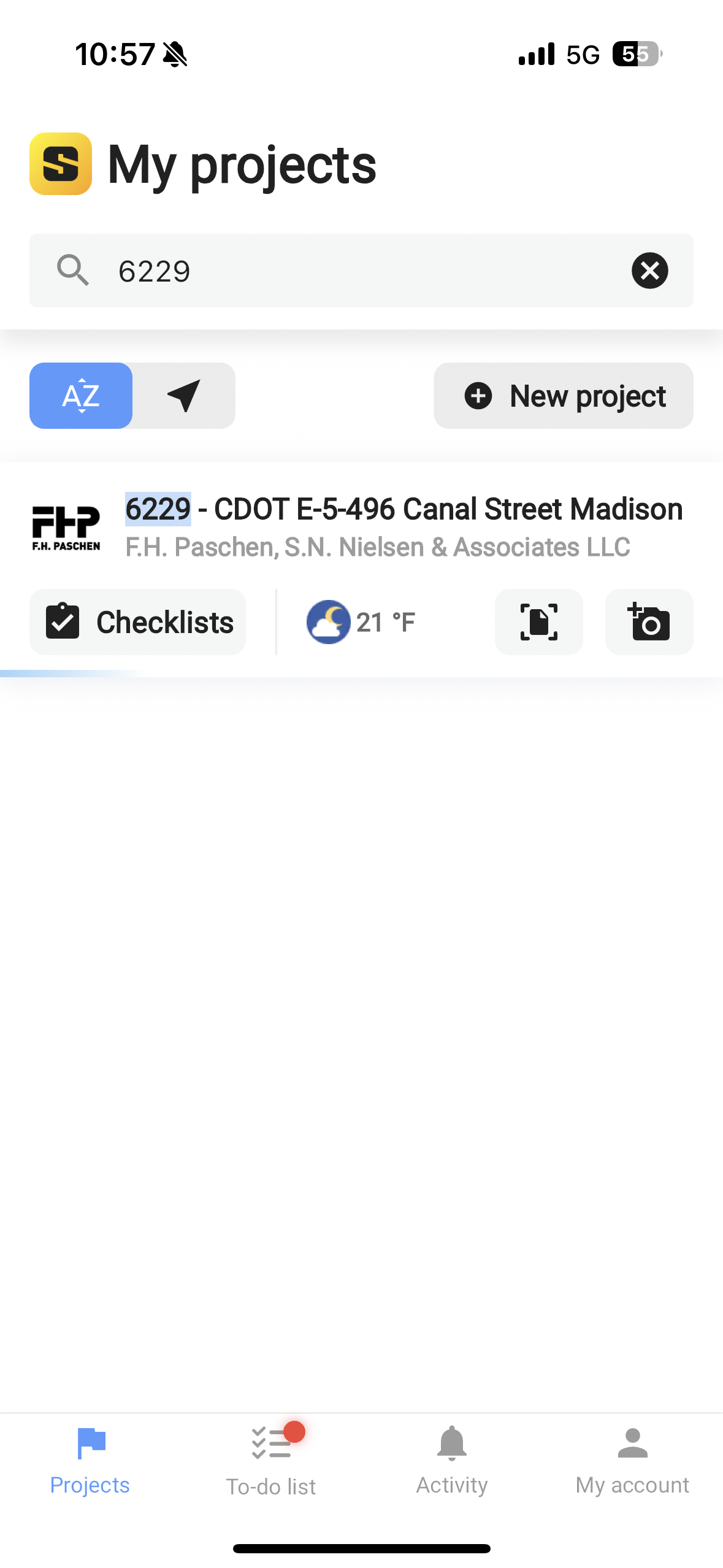
After tapping the camera icon, the user will have the option to select photos from their device's library or open the camera to take photos.
- Users can also Open a specific project and tap the Camera button below the project name. This is present the user with the same options of selecting photos from their device library or opening the camera to take new photos.
Camera Settings
Below you will see the Site Specs camera settings buttons.
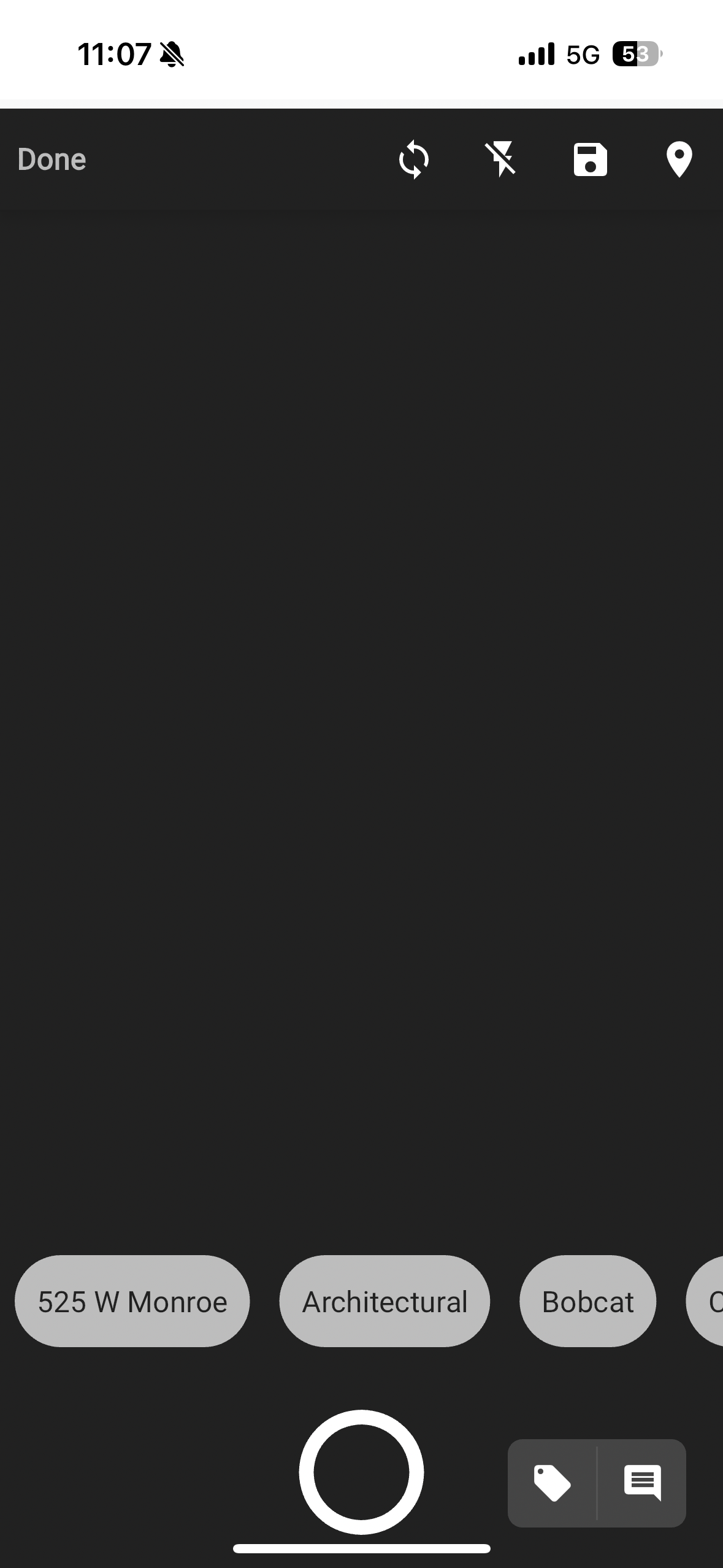
Starting on the top left and going clockwise:
- 'Done' - Tap this when you are finished taking a series of photos. You can take many photos in a single camera session
- Rotate Camera - This rotates from the back facing camera on your device to front facing (selfie) camera.
- Flash - Flash settings toggle when tapped. Adjust as needed for your conditions.
- Save to Disc - This toggles whether or not photos taken with the camera will ALSO be saved to your mobile device's photo library in addition to Site Specs.
- Location - This toggles whether you are allowing Site Specs to geotag your photos as they are taken. Highly recommended and required for mapping.
- Tags Carousel - The tag carousel above the photo capture button allows users quick access to tags. Tapping these will apply to the selected tags to subsequent photos taken in session.
- Description - Opens description text field for user to add any custom text and is applied to all subsequent photos take in camera session.
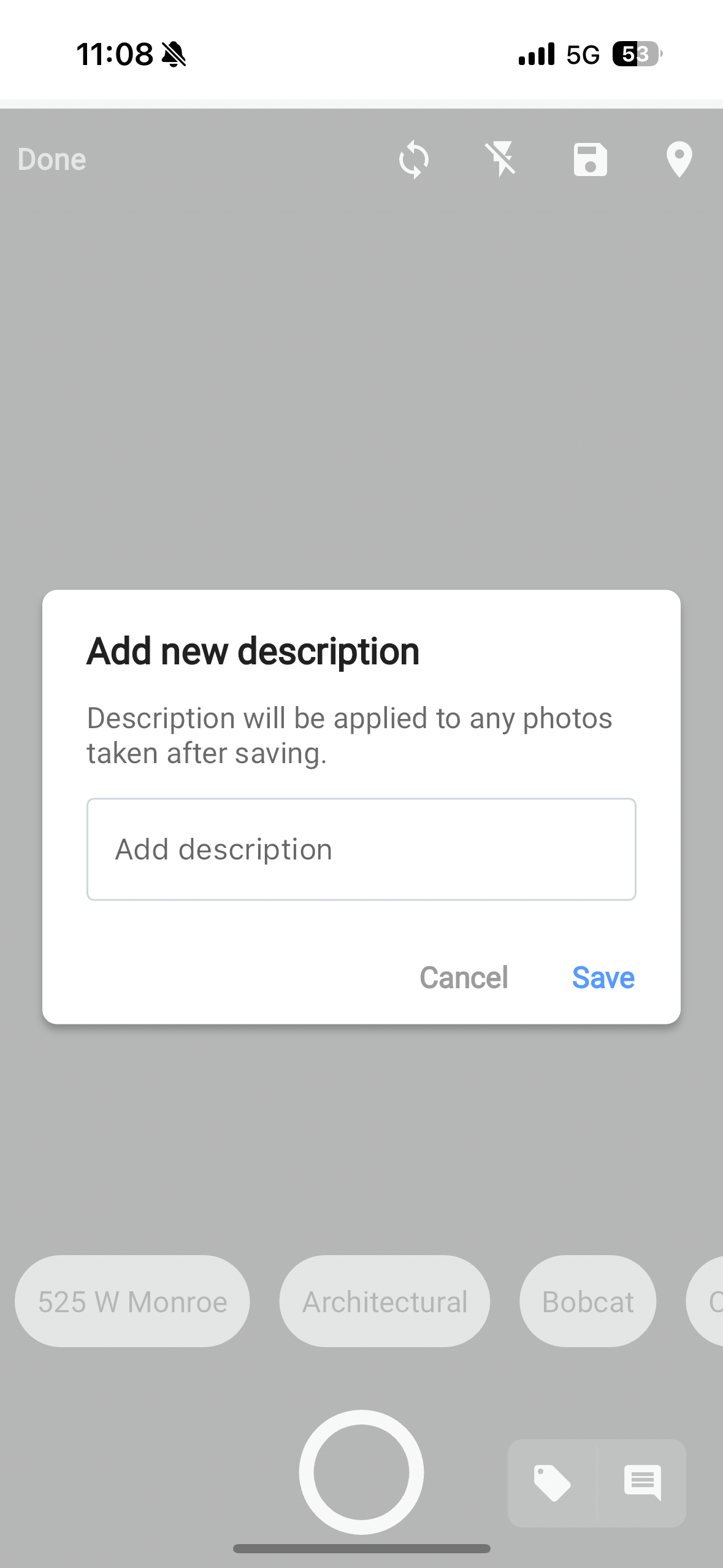
- Tags - Opens complete tags list and allows user to create tags on-the-fly during a camera session. All selected tags will be applied to all subsequent photos taken after tag selection.
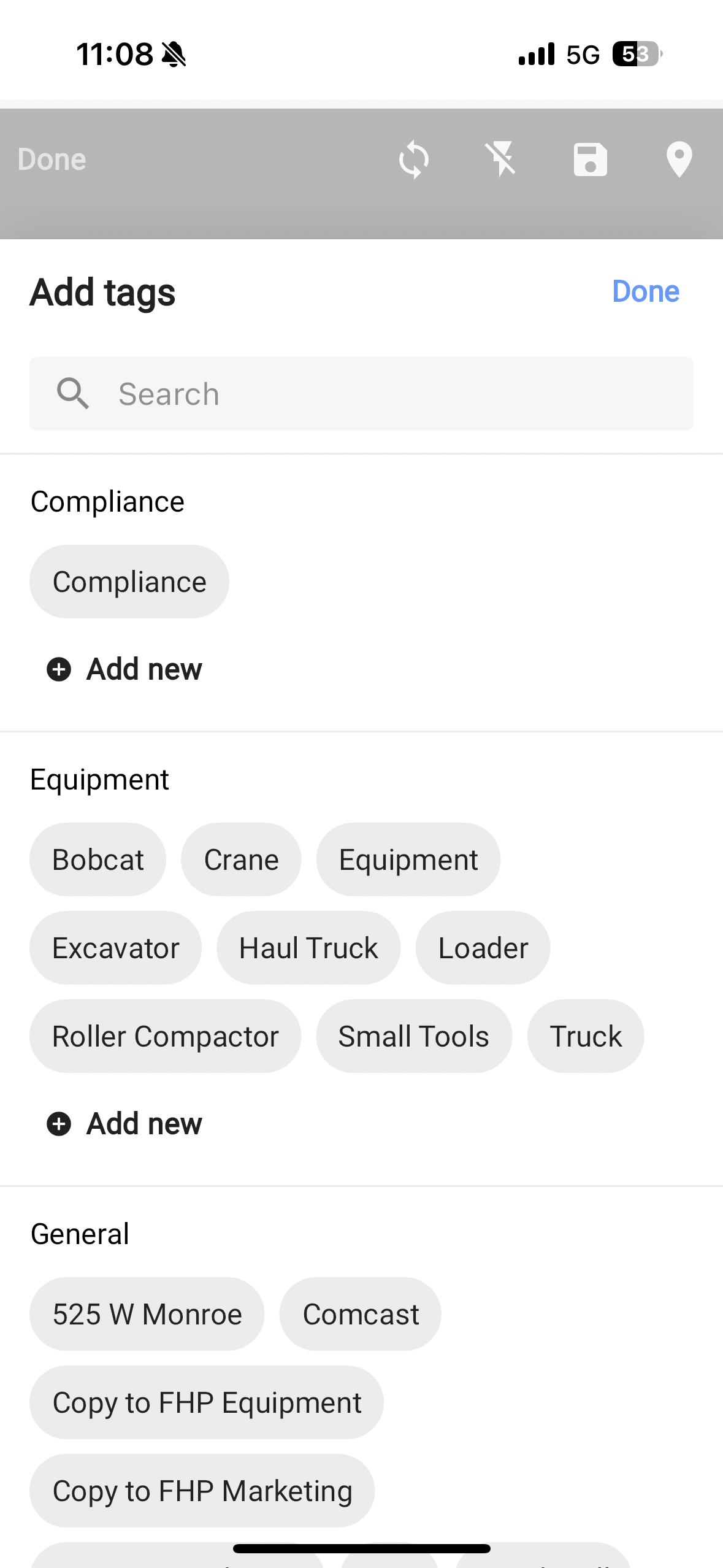
- Photo Capture - Captures the photo and applies all the tags, comment, and geolocation and adds metadata to the image.
Filtering and Tagging on Mobile
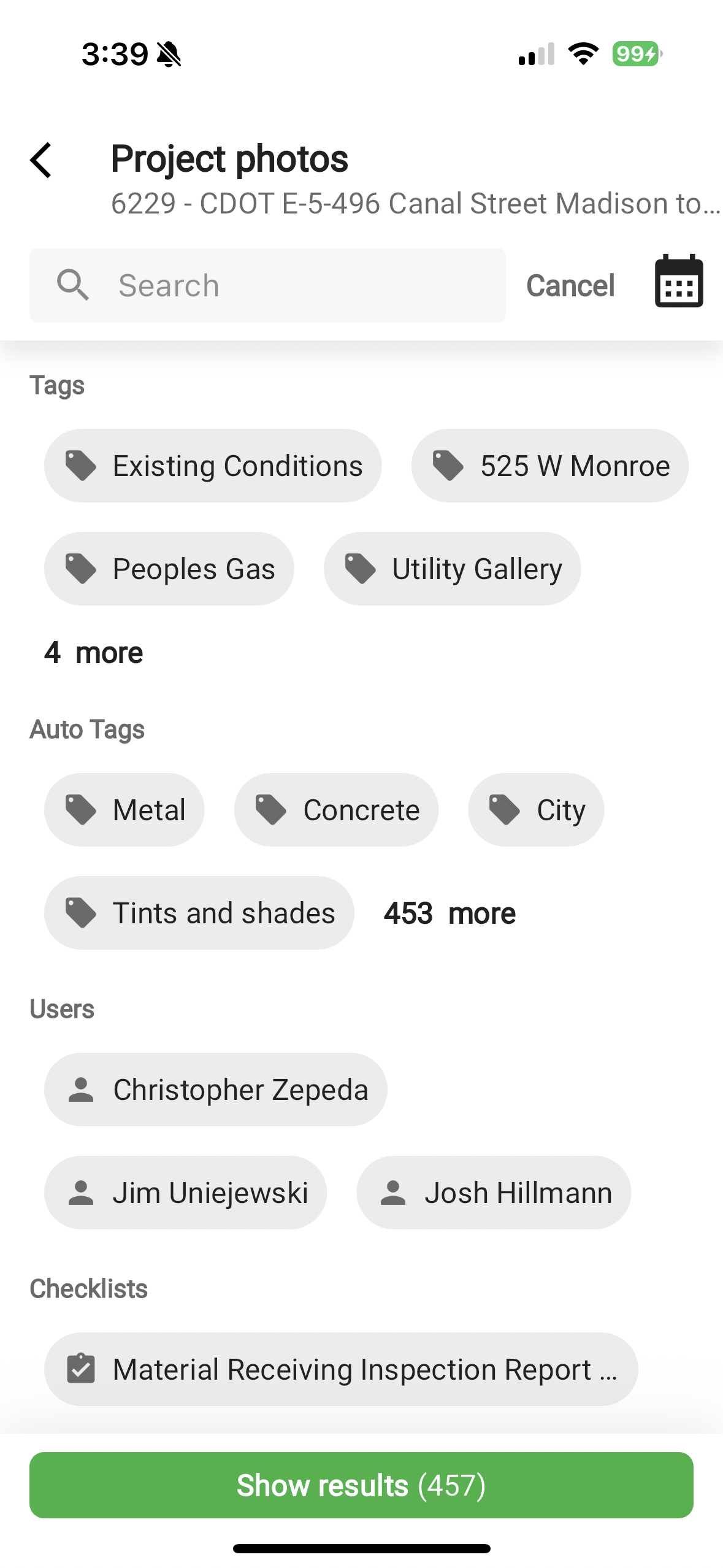
The mobile app allows you to filter project photos by tags, auto-tags, users, and checklists, just like on the web. This makes it easy to quickly find relevant images while on the go.
Map View for Geolocated Photos
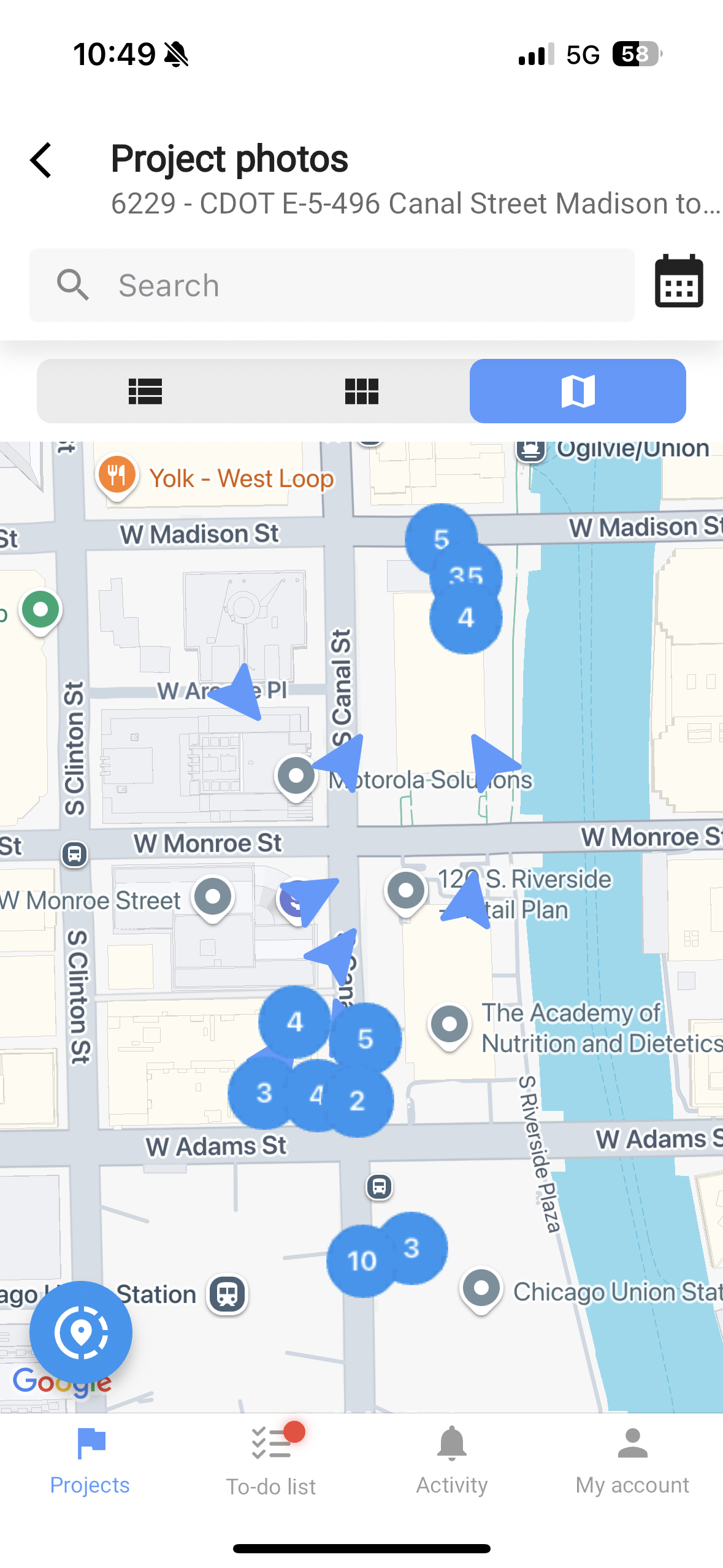
Switch to the map view to see where photos were taken on your project site. Each pin or cluster represents photos captured at that location, helping you visualize site documentation geographically.
Mobile App Photo Details

Tap any photo to view its details, including uploader, date/time, description, and tags. You can also add new photos directly from this screen using the camera icon.
Mobile App Grid View
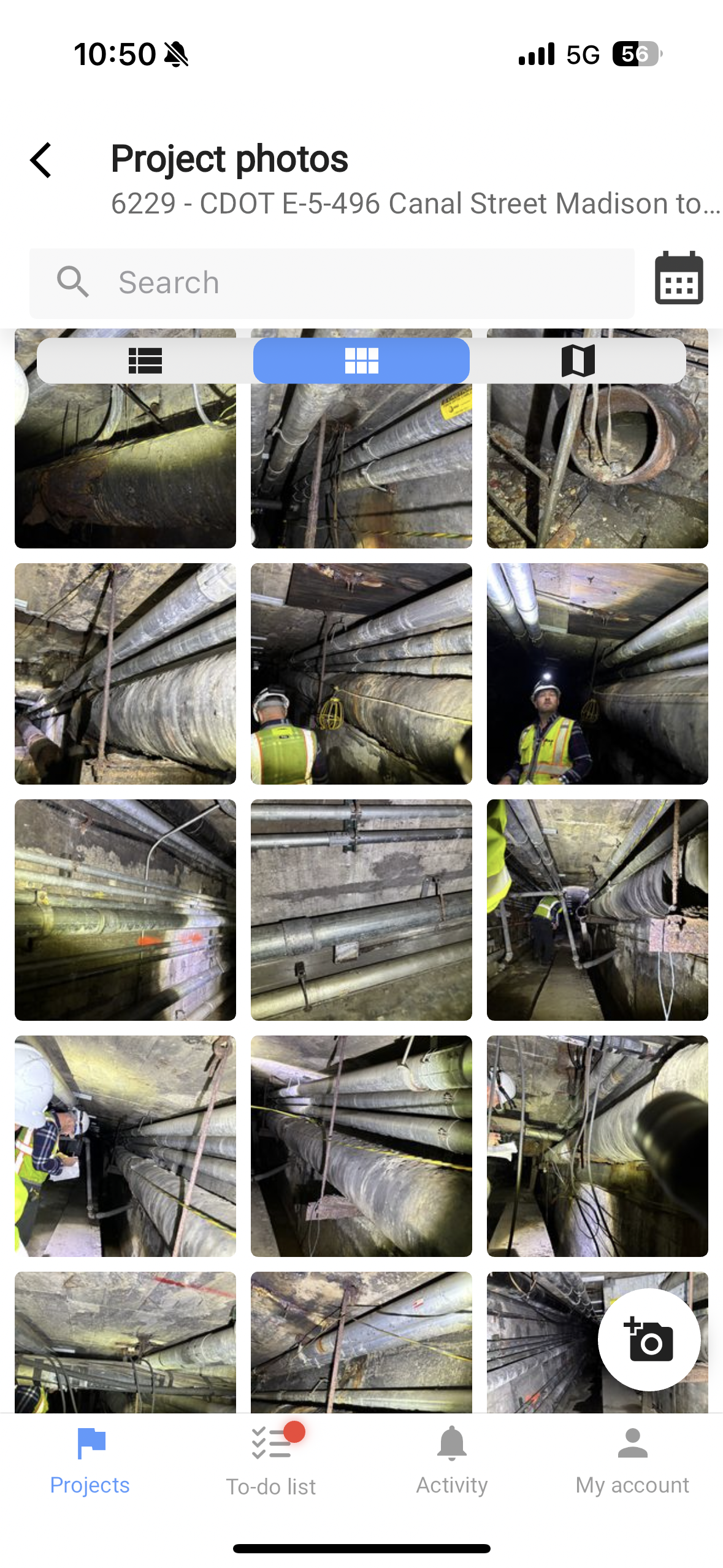
Browse all project photos in a familiar grid layout, making it easy to scan through recent uploads or review site progress visually.
Best Practices for Mobile App Photo Management
- Regularly upload site photos throughout the day to keep project records up to date.
- Use tags and descriptions to make photos easy to find later.
- Take advantage of offline mode when working in areas with limited connectivity.
- Review and organize your uploads at the end of each day to ensure all documentation is complete and accurate.
With the Site Specs mobile app, your team can maintain thorough, organized, and searchable photo records from anywhere on the job site.
Issues or Questions?
Contact Support at Support@SiteSpecs.io