Mass Edit & Export Photos Using the Toolbox
Mass editing and exporting photos from Site Specs is easy using the Toolbox and can be done both on the mobile app and the website.
Exporting Photos
Users can export photos as a PDF report that includes whatever additional photo metadata the users specifies. Photos can also be exported as raw image files as a zip file.
Web
To export photos from the Site Specs website, login, navigate to any photo page (either an individual project or all your company photos via the My Company page). You can add photos to the Toolbox individually by using your mouse to click the Toolbox icon on the upper left corner of any photo.

Users can also add multiple photos to the Toolbox at once by filtering the photos using the searchbar and filter options. Once you have the desired photos filtered in the view, you can click the Toolbox button below the searchbar and select, '+ Add all filtered photos to Toolbox'
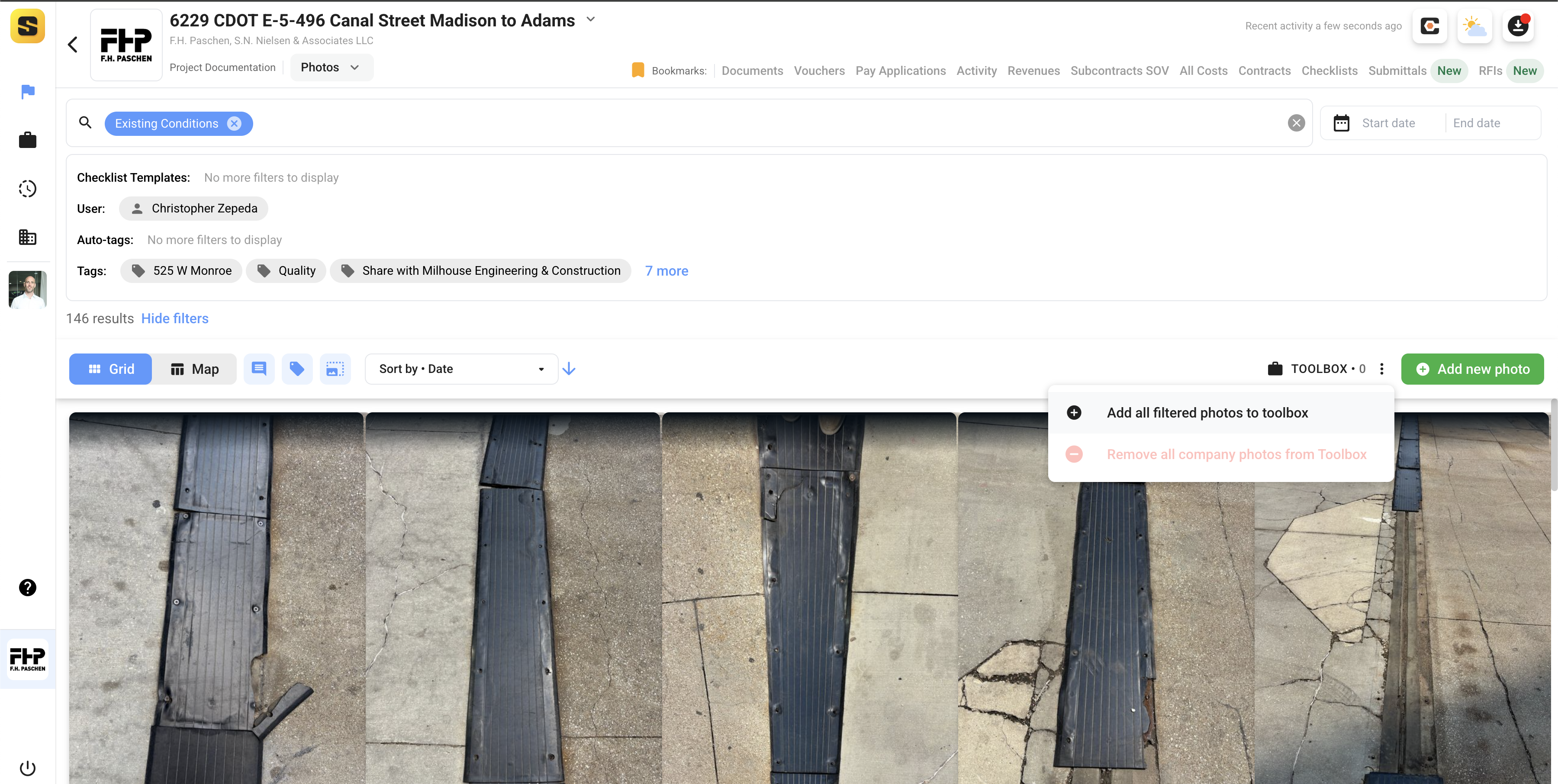
Once all your photos are added to your Toolbox, you can navigate to the Toolbox via the navigation bar on the left side of the view. In the Toolbox, review your selected photos and click 'Export'. Select the format you wish to receive your export.
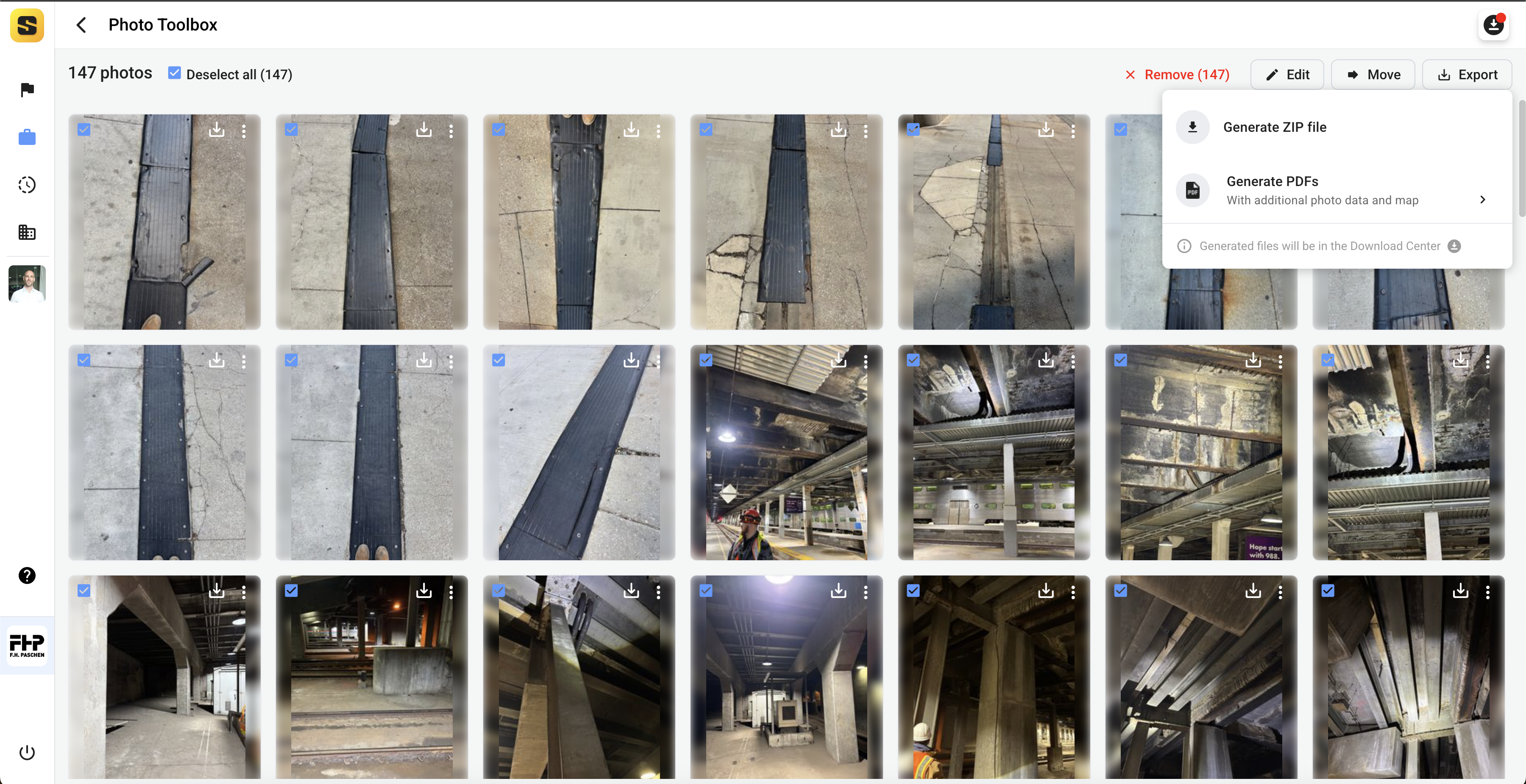
Mobile App
To export photos from the Site Specs mobile app, login, navigate to any photo view. You can add photos to the Toolbox individually by tapping the Toolbox icon below each photo.
Once all your photos are added to your Toolbox, you can navigate to the Toolbox via the To-Do List tab on the bottom navigation bar. In the Toolbox, review your selected photos and click 'Export'. Select the format you wish to receive your export.
Mass Editing Photos
In the toolbox, users can also mass edit photo tags and descriptions. This feature is often used when photos are uploaded without any user annotation and later need to be grouped or categorized and/or labeled for future reference. This can be for any reason, maybe grouping punch list items, documenting work done by a specific subcontractor, documenting a specific zone or phase of the project, etc.
Web
To Mass edit photos from the Site Specs website, login, navigate to any photo page (either an individual project or all your company photos via the My Company page). You can add photos to the Toolbox individually by using your mouse to click the Toolbox icon on the upper left corner of any photo.

Users can also add multiple photos to the Toolbox at once by filtering the photos using the searchbar and filter options. Once you have the desired photos filtered in the view, you can click the Toolbox button below the searchbar and select, '+ Add all filtered photos to Toolbox'
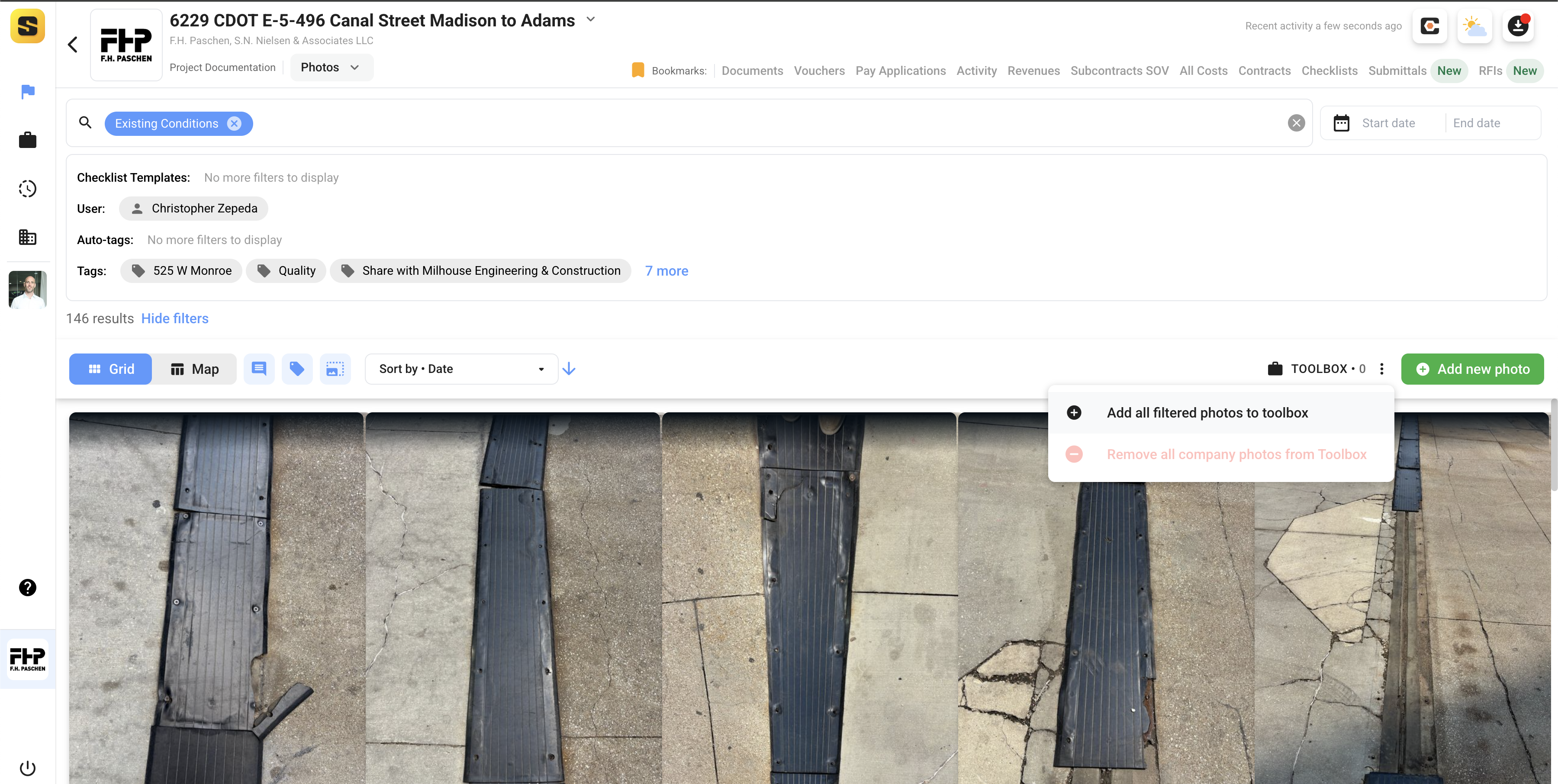
Once all your photos are added to your Toolbox, you can navigate to the Toolbox via the navigation bar on the left side of the view. In the Toolbox, review your selected photos and click 'Edit'. Select the type of edit you would like to make on all selected photos.
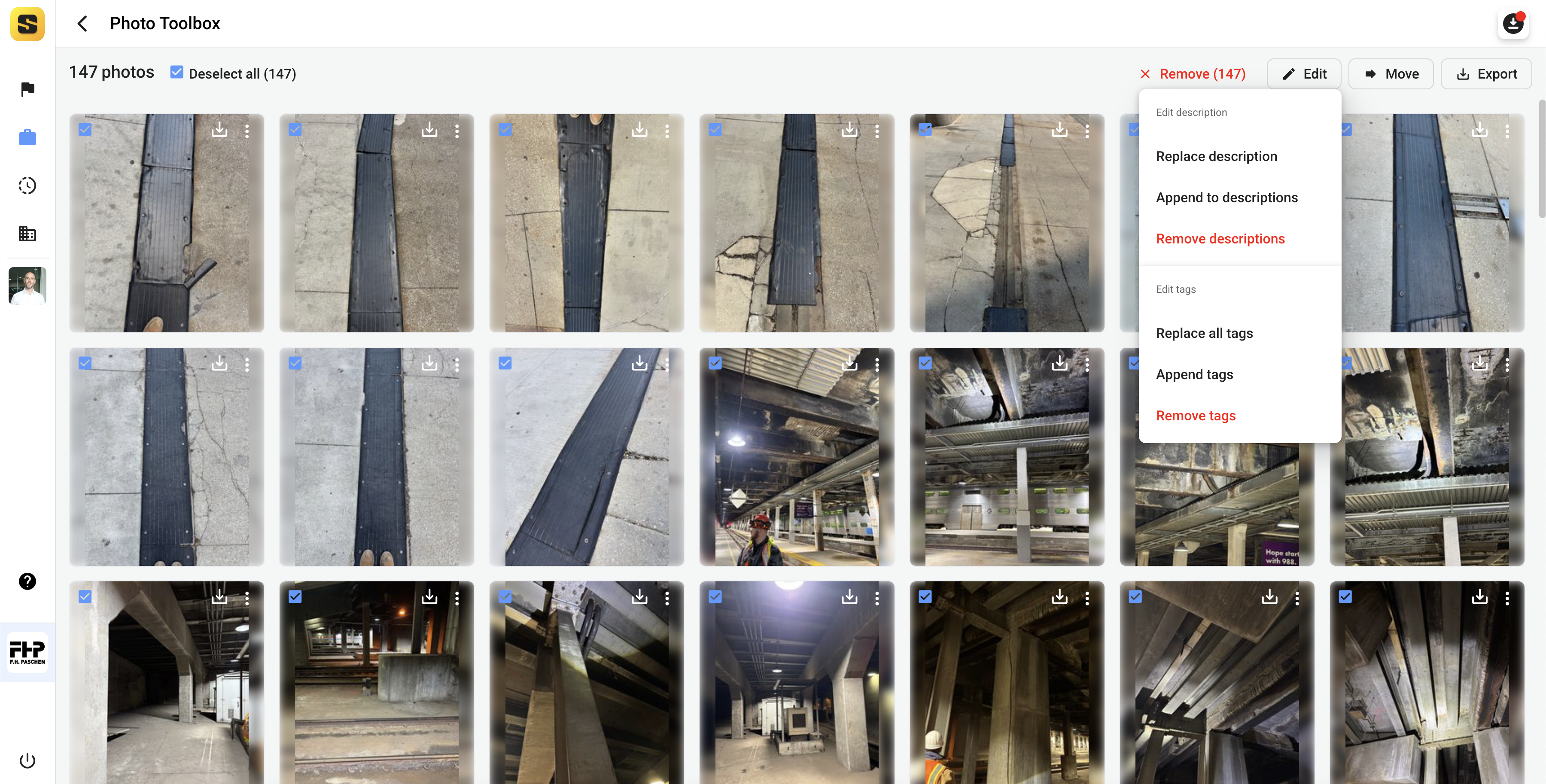
Mobile
To export photos from the Site Specs mobile app, login, navigate to any photo view. You can add photos to the Toolbox individually by tapping the Toolbox icon below each photo.
Once all your photos are added to your Toolbox, you can navigate to the Toolbox via the To-Do List tab on the bottom navigation bar. In the Toolbox, review your selected photos and click 'Edit'. Select the type of edit you would like on all the selected photos.