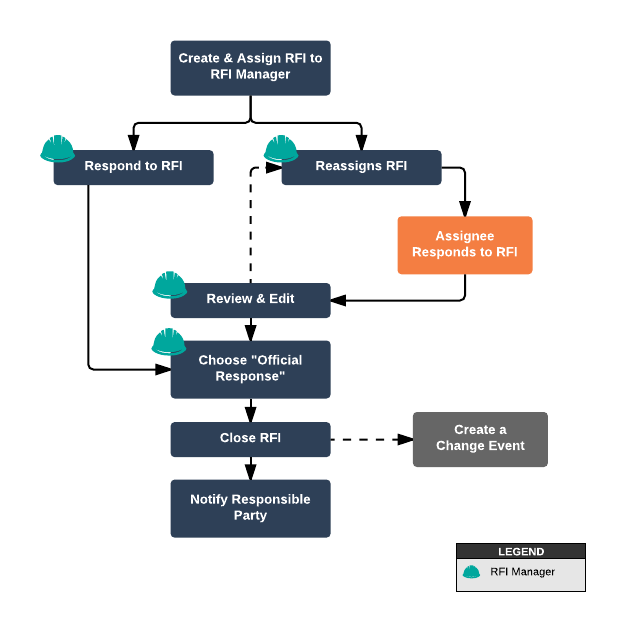Request for Information (RFIs)
Background
An RFI is issued to:
- Confirm the intent of a specification, a drawing detail or note on the drawings.
- Document a field directive.
- Request information not provided in the drawings or specifications.
FHP - Best Practices
- RFIs must be one question at a time.
- Post RFIs to the drawings after they are closed for up to date project documentation.
- It is critical that for company wide reporting purposes that standard workflows remain consistent from project to project. Please refer to the "Workflow Matrix" to understand which workflow should be executed in which module of Site Specs.
Setting up the RFI tool at the beginning of a project:
At the beginning of each project users should go thru all the project modules and review the module settings. To do this in the RFIs module, navigate to the RFI tab in the project and click 'Settings' on the right side of the screen.
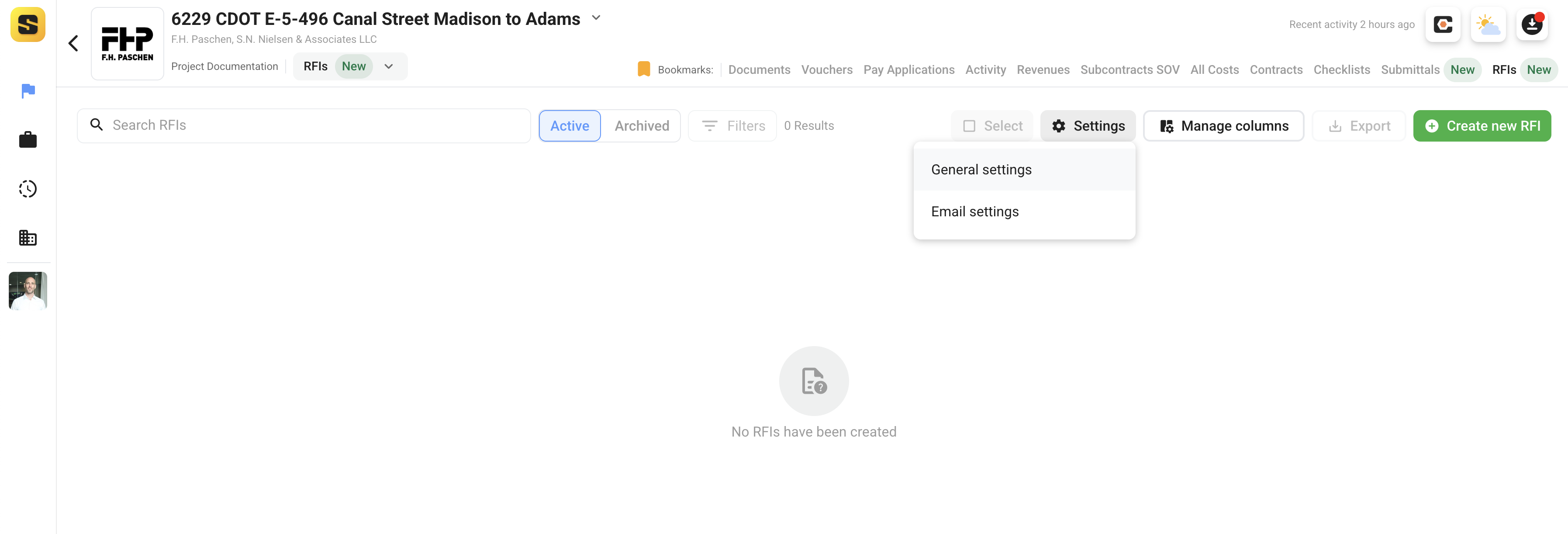
General Settings
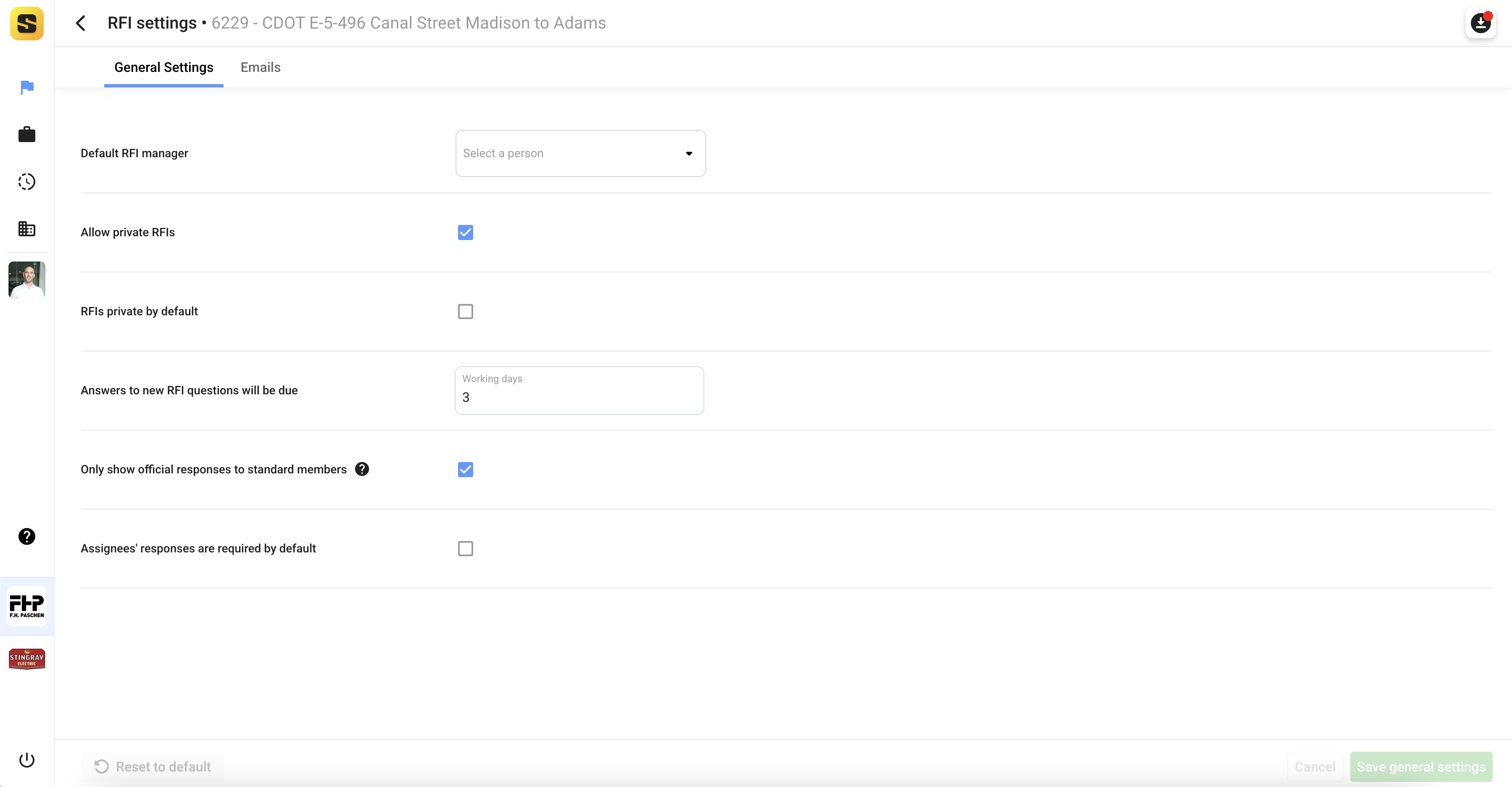
- Default RFI Manager - The default project member to manage RFIs
- Allow Private RFIs - This setting allows RFI's to be private to certain project members and hidden from others (good when allowing vendors and owners to join your projects)
- RFIs Private by Default - This settings makes all newly created RFIs private (if private RFIs are allowed)
- Answer to new RFI questions will be due - Count of days respondents have to respond to an RFI once it is in 'Open' status (this duration is project specific)
- Only show official responses to standard members - This hides all responses that are not marked as 'Official Response' from all 3rd party project members
- Assignee response is required by default - Requires the RFI Assignee to respond (assignee is typically the owner.AOR)
Users can also customize the email settings for RFIs which notify users of actions taken on RFIs throughout their workflow.

Adjust these settings as necessary on a per project basis, however, your company standard operating procedures should be consistent company wide.
Creating an RFI
From the RFI tab in the project, click Create New RFI to draft a new RFI. Each RFI has 3 sections.
Request
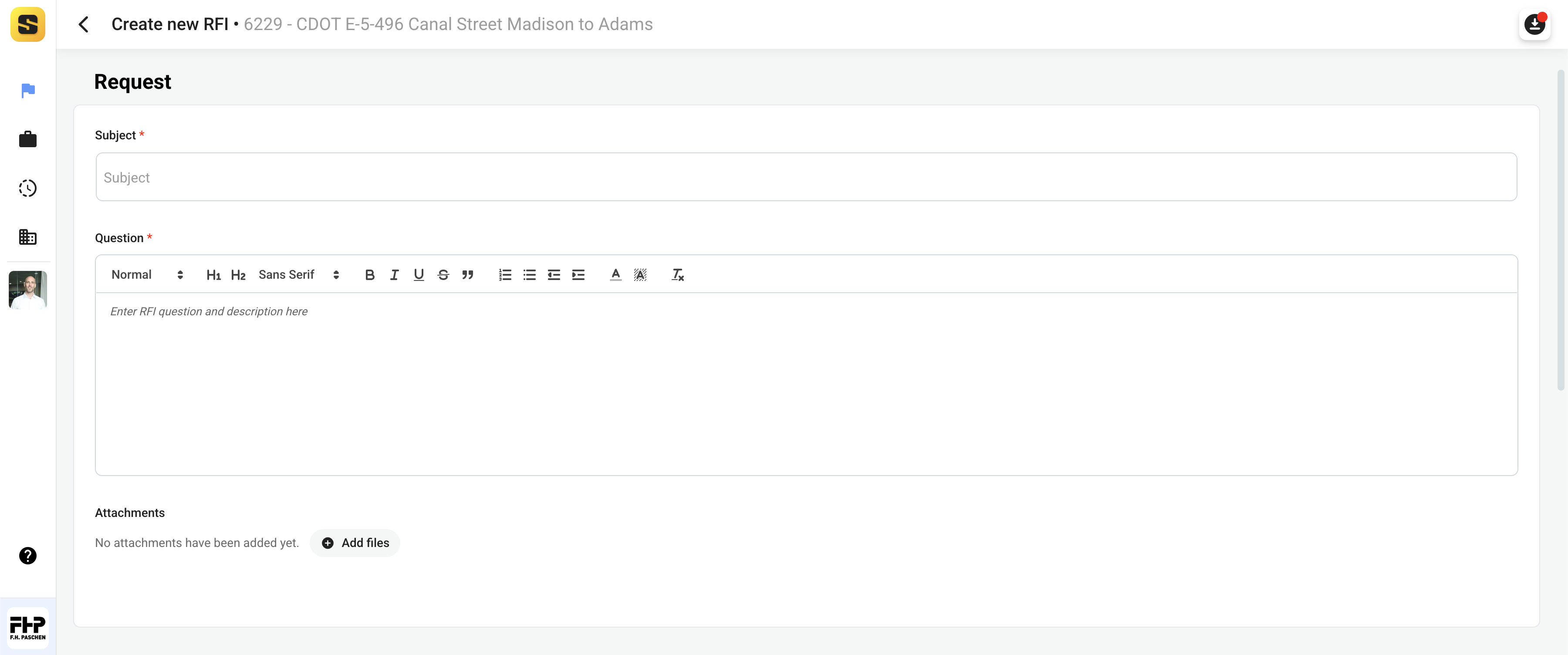
Subject
- Be sure that the RFI Subject is short and concise, but descriptive enough to easily recognize the issue.
Question
- Follow your company's standard operating procedures when drafting your RFI question. It is typically best practice to identify any references the assignee should take into consideration while responding to the question.
- Tell them where to look. In other words, tell them the exact location in the specifications, the drawing, or reference the associated field conversations (and those present).
- Tell them the problem. State the discrepancy and/or field issue. Be concise.
- Tell them how to respond. This means to use phrases such as "Please Advise", "Please confirm". This does not mean to detail a new design or solve the problem for them, only provide a means to respond, provide suggested solution.
- Tell them if you expect the response may impact cost and/or time.
- Label attachments with description of what is included, i.e. RFI#XXX-Photos, RFI#XXX-Sketch, etc.
- Include specific project locations from drop down selection.
General Info
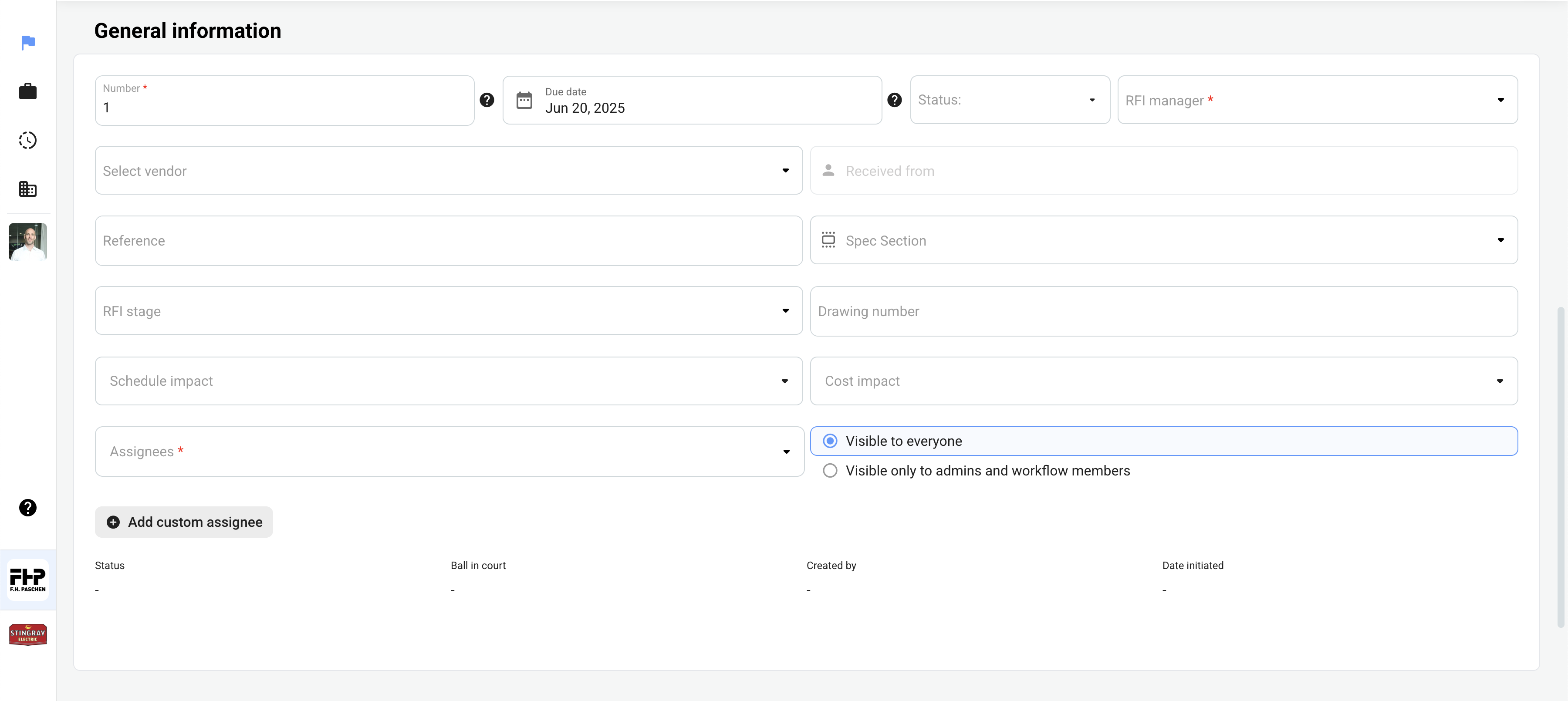
Number - RFI number (typically sequential, however, refer to your company's standard operating procedures)
- Best practice is to fill in as many fields as possible. Include received from (Responsible Contractor).
- If you provided pre-construction service and RFIs were generated, add prefixes to those RFIs. Example: P-001.
- If we receive an RFI from a subcontractor that is not submitted to the Owner/AOR, use prefix "S" and only use status Draft or Open.
Due Date - Date responses are due
Status - Status of the RFI (Open/Closed/Draft)
RFI Manager - Project Member responsible for tracking the RFI and managing it's status
Select Vendor - Vendor RFI originated from or whose scope the RFI pertains to
Received From - The project member or vendor contact the RFI originated from (often a subcontractor or your company)
Reference - Custom text field that allows users to add any references that may be helpful
Spec Section - Specification section the RFi pertains to for reference
RFI Stage - Stage of the project life cycle the RFI was originated in
Drawing Number - Drawing number that the RFI pertains to and will be posted to once closed
Schedule Impact - If the RFI response will impact the schedule of the project
Cost Impact - If the response to the RFI will impact the overall cost/budget of the project
Visibility Settings - Which project members the RFI should be visible to on the project
Distribution

Distribution list of who should receive notification of the closed RFI along with it's official response.
Example RFI:
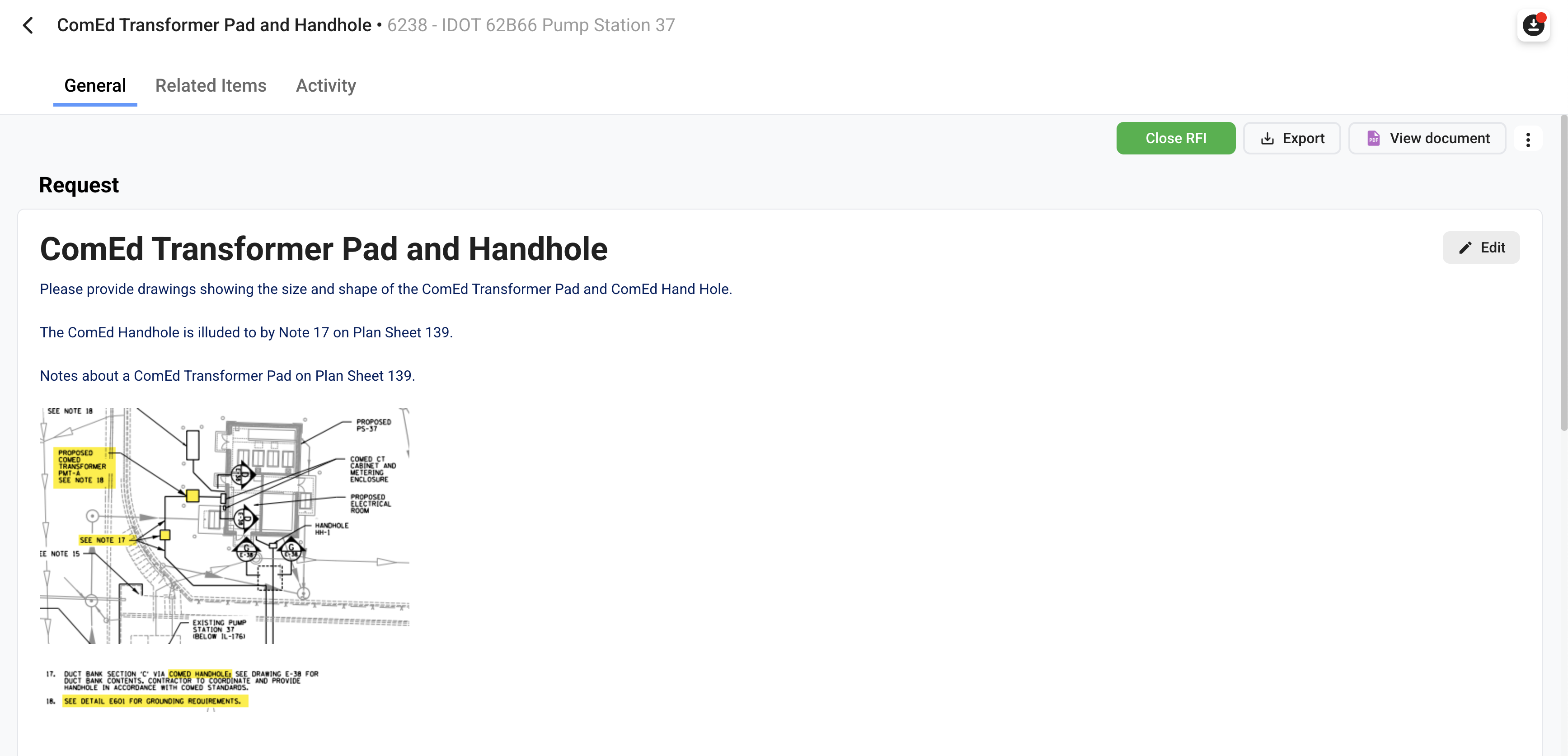
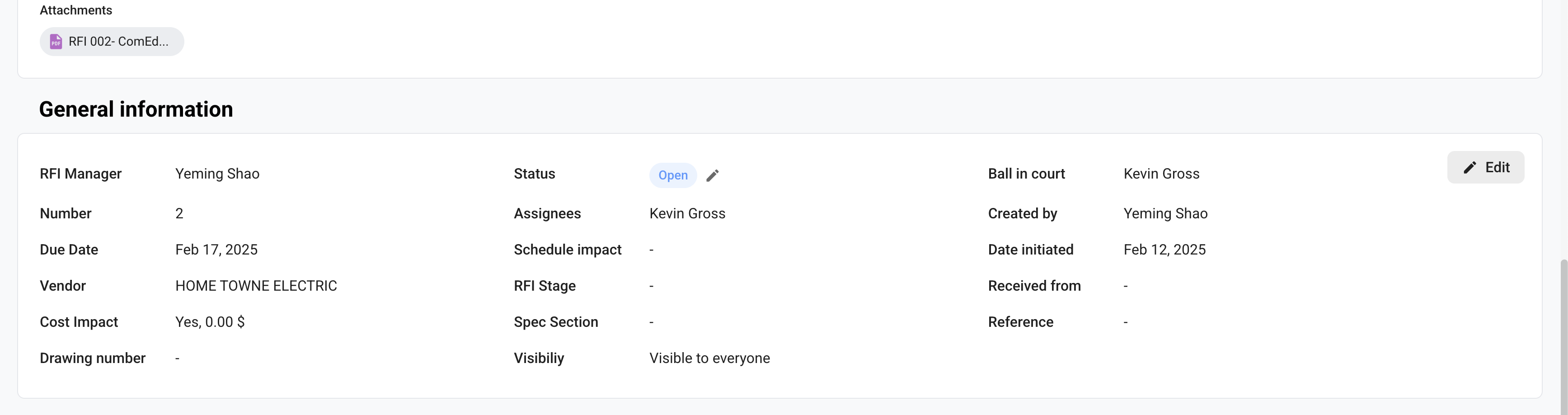
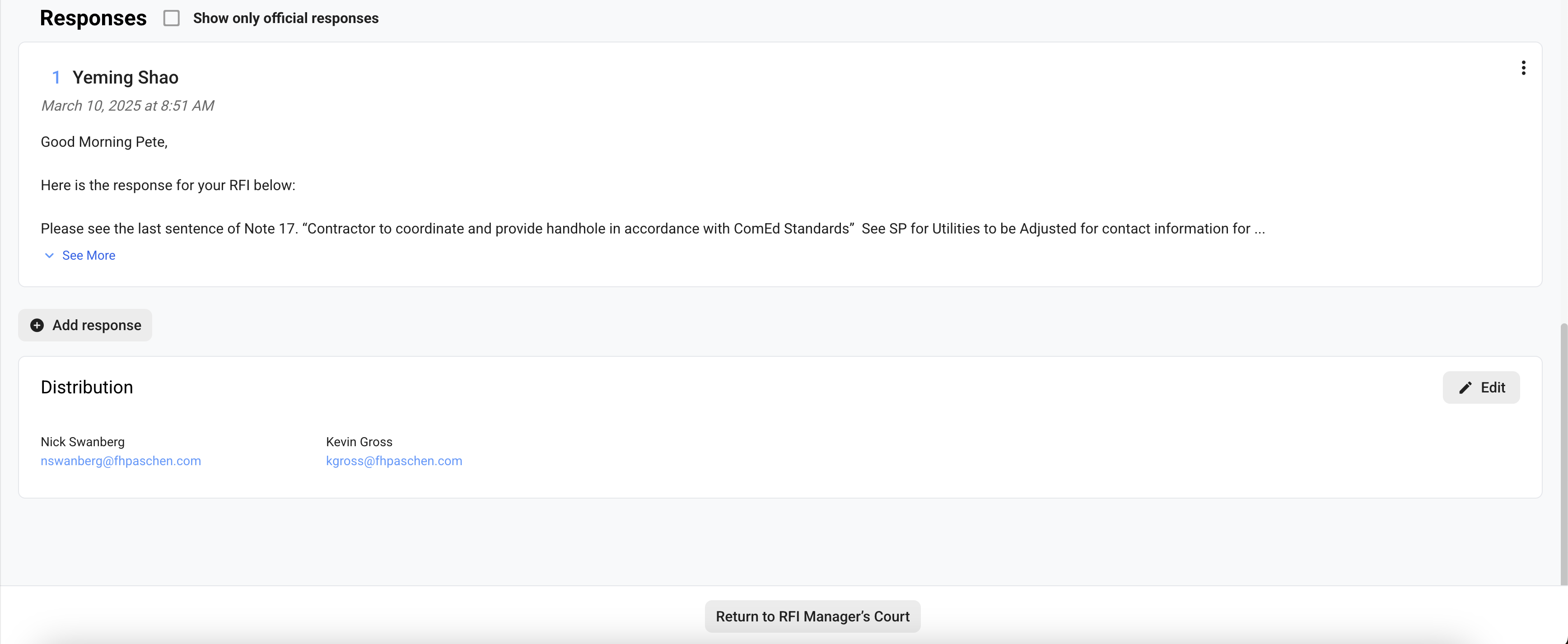
Closing an RFI
Step 1
- If the Owner/Client does not provide a direct response through Site Specs, enter the information, verbatim (even if there are spelling or other errors) into the field under 'Reply'. Enter the Date that the answer was returned to FHP and who provided the response. After inputting the response, mark the response as an 'Official Response'.
- If the Owner/Client provided a response through Site Specs, simply mark the response as an 'Official Response'.
Step 2
- After RFIs are returned to FHP, the answers should be sent to all applicable subcontractors. A change event should be created if there are any cost impacts (See Change Management).
Step 3
- Add all corresponding subcontractors to the distribution list prior to closing the RFI.
Step 4
- Post the RFI and/or the sketches/new drawings to the drawing(s).
RFI Notifications
- RFI Notifications can be managed by clicking the settings button on the top of the RFI log in the project. Manage who receives emails throughout the RFI workflow.

Workflow Diagram